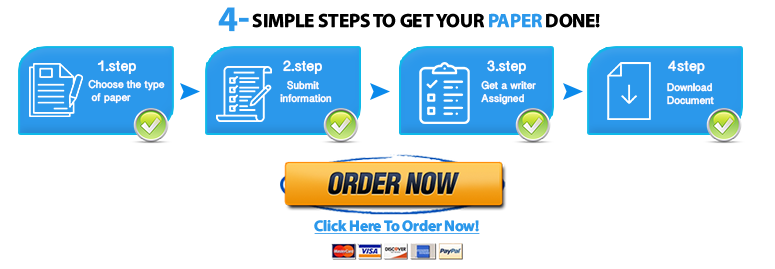In this activity, you should be able to:
Gain confidence with basic statistics.
Analyze a small data set using statistics appropriate for the type of data.
Recode data.
Calculate descriptive statistics including frequency, mean, median, and mode.
Interpret data.
In the end, you should realize that the most important part of statistics is explaining what calculations mean. This begins will accurately collecting data and analyzing your data to summarize what the data shows.
While stats can be a little out of our comfort zone, don’t skim over this exercise. In social work, it is very common for administrators, program funders, or evaluators to ask you for numerical information about clients. When that happens, you won’t need to worry. You will be able to run those numbers!
While you may feel that simple calculations could be done without a spreadsheet, it will save you time to work with technology, especially when you have a large data set. You will also be less likely to make errors if you learn to use the data analysis tools provided in Excel.
If is recommended that you open Excel with the sample data set and follow the presentation on your computer. You should pause the presentation and try out each step. The only way to learn this is to practice.
First, open Excel and check to make sure data analysis is not already turned on. Click on the menu bar titled Data. Do you see an analysis option at the end of
the menu? If you do, it’s turned on. If not, let’s turn it on.
Follow these steps.
Step 1: Click the File menu in the top right of the Excel page. A menu will dropdown.
Step 2: Click on Options.
Step 3: In the Options menu, click on Add-Ins. This area allows you to view and manage add-ins for your version of Excel.
Step 4: Click Go at the bottom of the sheet. Do not click OK at the bottom of the page. Click on the check box next to Analysis ToolPak. Then click OK to the right of this selection. You must click on OK before exiting this page otherwise the ToolPak is not turned on.
You may be asked if you would like to install now; if so, click yes.
You should see the analysis option in the data menu. Now we’re ready to explore some data!